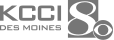Rossen Reports: How to make your old iPhone run like a new one
Apple just announced its newest iPhone hitting store shelves, but many of us look at that price and gasp.
Newer iPhones tend to carry hefty price tags. But tech experts are coming out with easy things you can do to make your old iPhone run like new. Below are a few.
No. 1: Shut it down
This may sound like a no-brainer, but how often do you really shut your phone all the way down? Your phone might need a simple refresh to run faster and smoother. Technology needs a break too.
No. 2: Check your battery
It's not your imagination -- old iPhones don't hold charges as long as they did when they were new. You need to check how the battery in your phone is holding up.
Go to 'Settings' and then scroll down and tap on 'Battery.' Then tap 'Battery Health.' You'll be able to see how much battery capacity you have compared to when you bought it.
It might even recommend you take your phone in for service. A new battery is a lot cheaper than a whole new phone.
No. 3: Update your phone
Make sure your phone is updated with the latest software. This will get rid of any bugs that make your phone glitchy or run slowly.
Go to 'Settings' and tap on 'General.' Then tap on 'Software Update.' It will tell you if your phone is up-to-date.
Word of advice ÔÇô just toggle on the option to have your phone update automatically. This will save you some trouble!
No. 4 Clear your storage
Too much data will make your phone run slower.
Go to 'Settings' and then 'General' and then tap on 'iPhone Storage.' It will tell you how much you've used and how much is left.
Then it will tell you which apps are taking up the most storage. Texts tend to take up a lot because you're sending pictures, videos, GIFs, TikToks, etc. Other secret storage suckers can be downloaded podcasts, eBooks, TV shows, etc.
Go through and start deleting.
No. 5: Stop app refreshing
Your iPhone is constantly refreshing apps in the background, but some don't need to be refreshed at all times. Go to 'Settings' and then 'General'. Then tap on 'Background App Refresh.' Toggle off the ones that you don't need right now.
No. 6: Clear cookies and data
Your web browsers take up space with all the data they're storing.
If you use Safari, go to 'Settings' and then tap on 'Safari.' Scroll down and tap on ÔÇśClear History and Website Data.'